Zoom: Connecting to Outlook Calendar
Visit shsu.zoom.us
Select Sign in.

Select the Profile.
Scroll to the Calendar and Contact Integration section and select the Connect to Calendar and Contact Service.
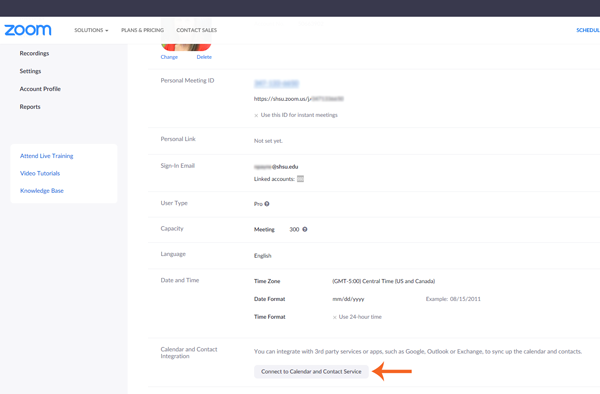
In the Select a Service dialogue, select Exchange.
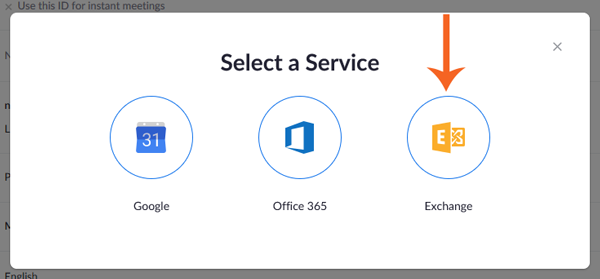
Ensure the Allow Zoom to get calendar event and Allow Zoom to sync up contacts options are checked.
Select Next.
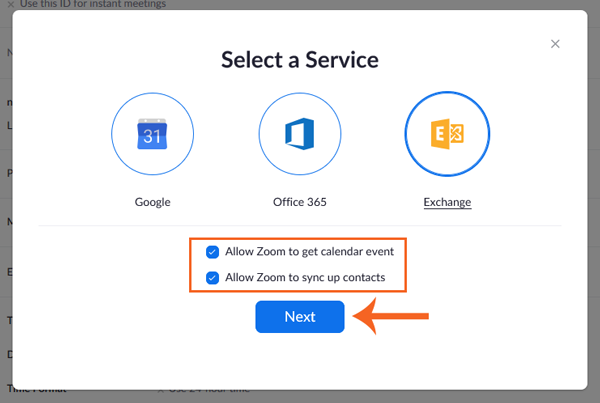
On the Add a Calendar Service page, enter the following information.
- Exchange login username or UPN: SHSU email address
- Exchange login password: SHSU password
- Exchange version: select Exchange 2013 if it is not already selected
- EWS URL: https://mail.shsu.edu/EWS/Exchange.asmx
Select Authorize.
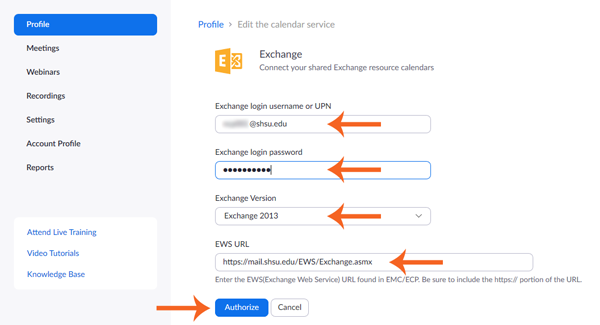
The Zoom profile page should display the SHSU email address in the Calendar and Contact Integration section.
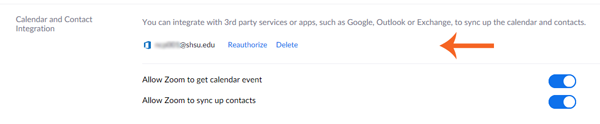
All meetings listed in the Outlook calendar will now be listed in the Zoom desktop client.
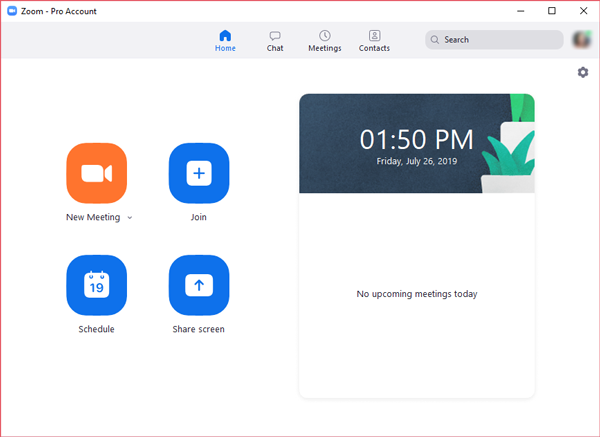
NOTICE: If you have a Zoom account, be sure to contact the IT@Sam Service Desk before changing your primary email address (e.g. alias email) so we can assist you with the switchover.
