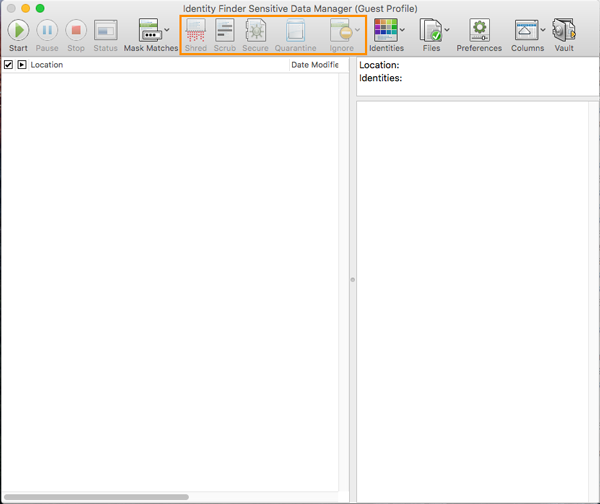Identity Finder

Identity Finder permits users to scan files for personal information such as social security numbers, credit card numbers, bank accounts, and passwords in files, e-mails, and databases. To access Identity Finder, follow the instructions below.
PC:
Select the Start button and start typing Identity in the Search area. Programs with the word Identity in the title will display, including Identity Finder. Select it.
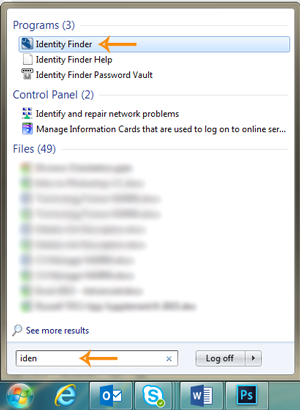
Identity Finder allows the user to create a profile for later use or it can be used as a guest. To continue as a guest, select Skip > in the New Identity Finder Profile dialogue box.
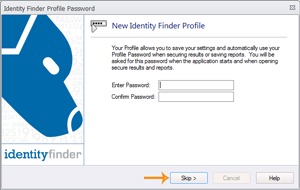
A Guest Profile dialogue box will display, select OK.
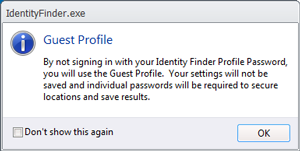
There are three search options in the Search Wizard. Select an option. Select a search option. If the Continue Search Wizard option is selected, more options are on the screen following.
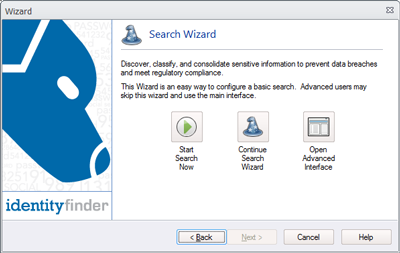
A Standard search is the most common, but other options are available too.
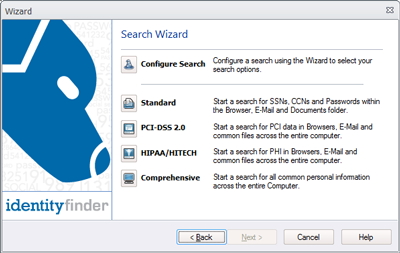
Once a search is complete, a window will appear displaying the results and Actions that can be taken.
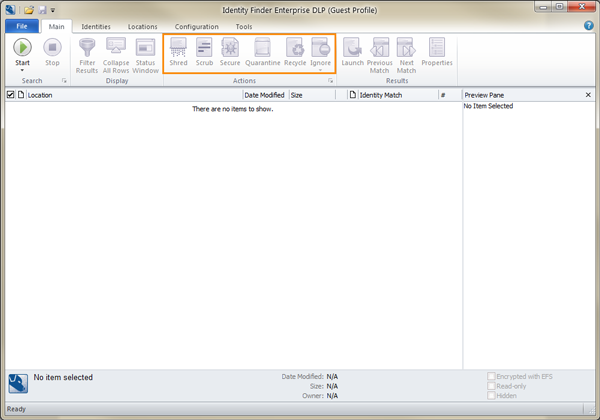
Mac
Open Finder and select Applications. A list of software will display. Select Identify Finder from the list.
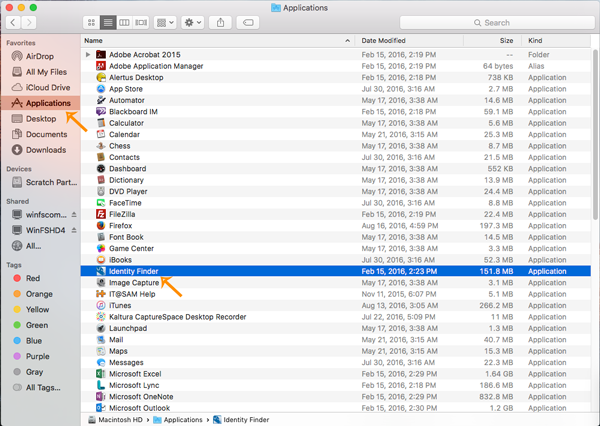
Identity Finder allows the user to create a profile for later use or it can be used as a guest. To continue as a guest, select Cancel in the New Identity Finder Profile dialogue box.
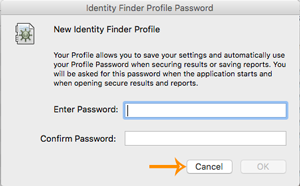
A Guest Profile dialogue box will display, select OK.
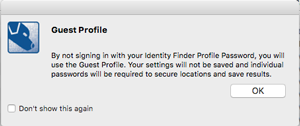
There are a variety of options in the Search Setup dialogue box. Select the options to search and select Search.
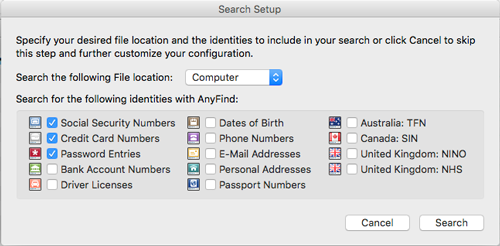
Once a search is complete, a window will appear displaying the results and Actions that can be taken.