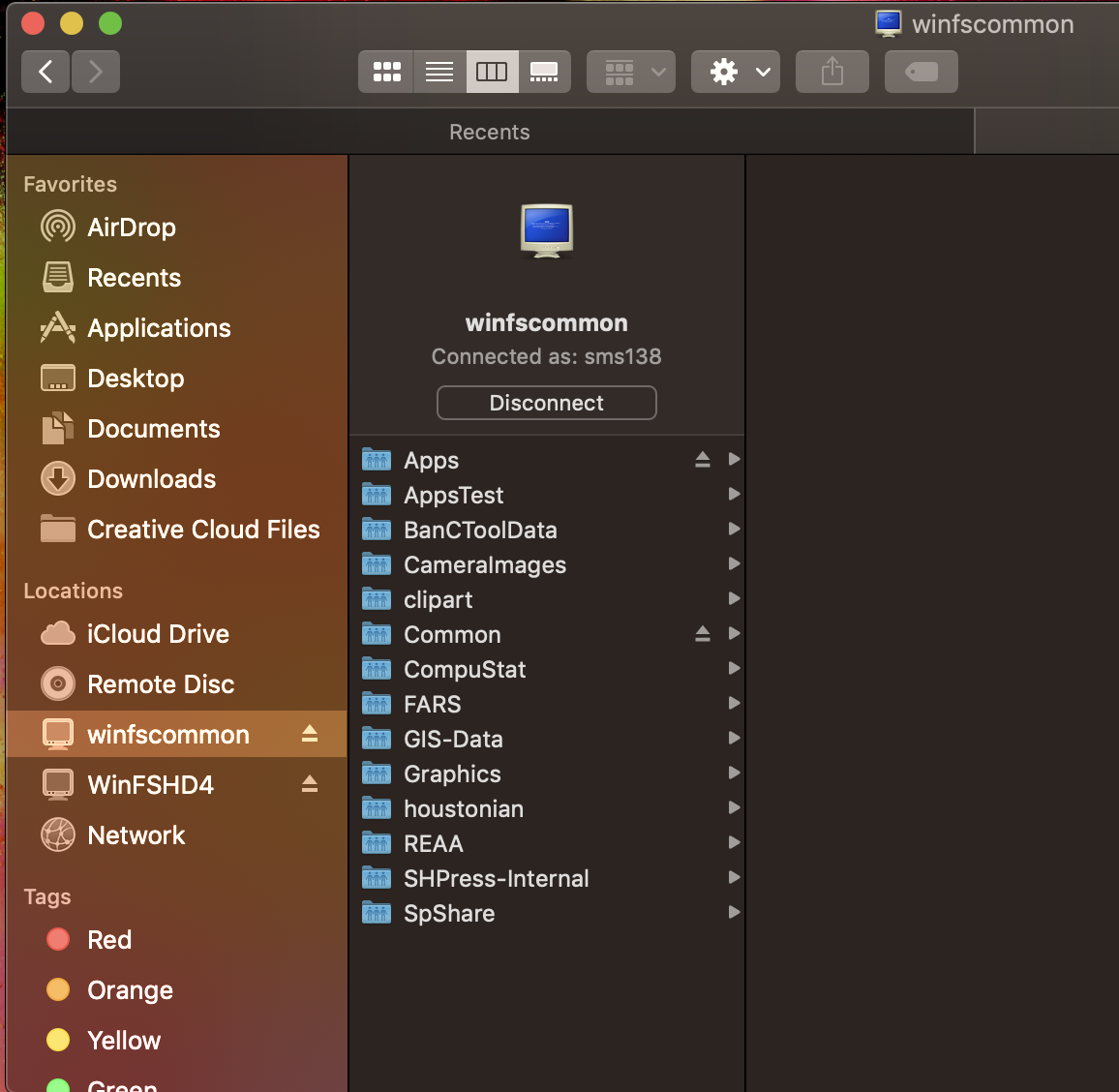Connecting to the T Drive
Connecting to the T:drive drive on your SHSU computer can make accessing the drive easier and quicker. Select the operating system for instructions on how to map a drive.
-
Windows
Click on the folder icon in the taskbar button or select press the Windows key + E to open Windows Explorer.
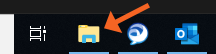
Once Windows Explorer is open
- Select This PC
- Select Map Network Drive
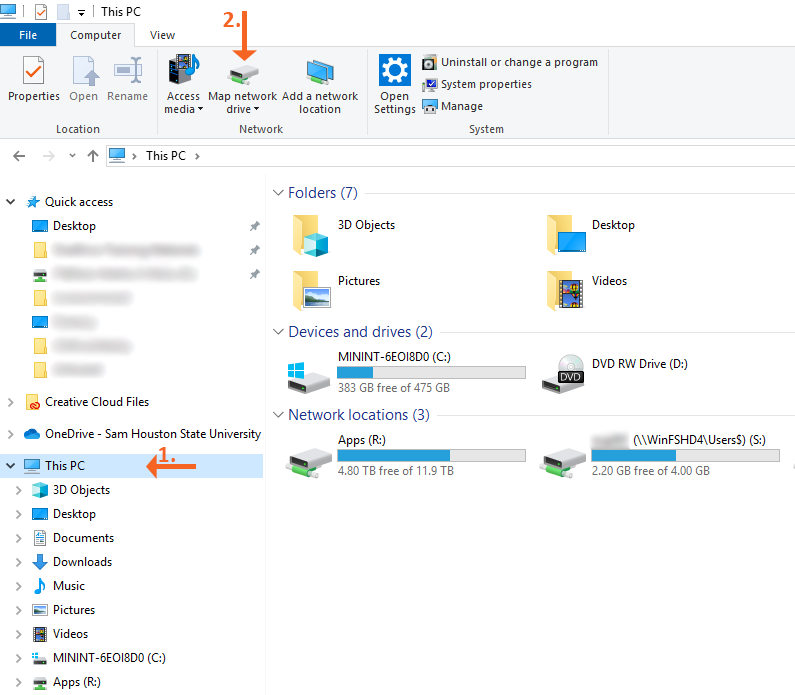
In the Map Network Drive dialogue
- Specify T: from the Drive drop down list
- Type \\winfscommon\common in the Folder field
- Check the box for Reconnect at sign-in
- Select Finish
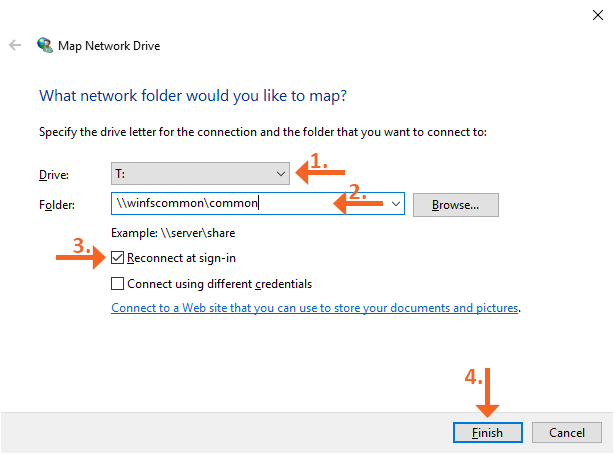
The T: Drive will be listed under This PC.
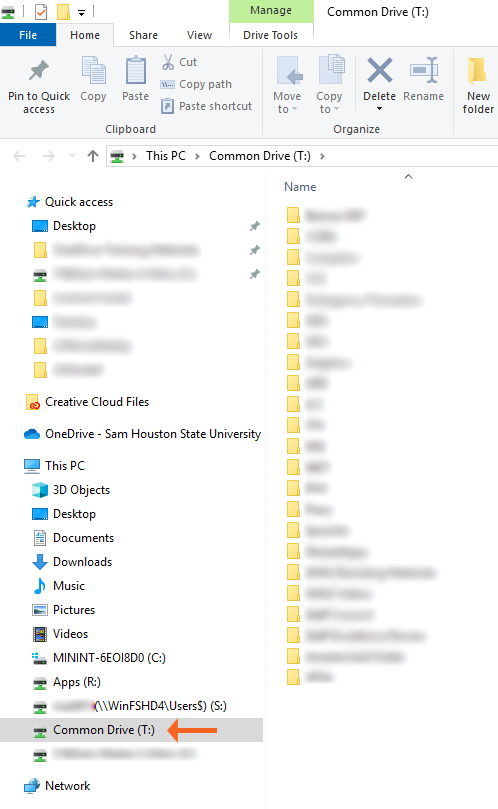
-
Mac
Open Finder
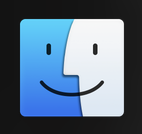
Select Go in top bar

Select Connect to Server
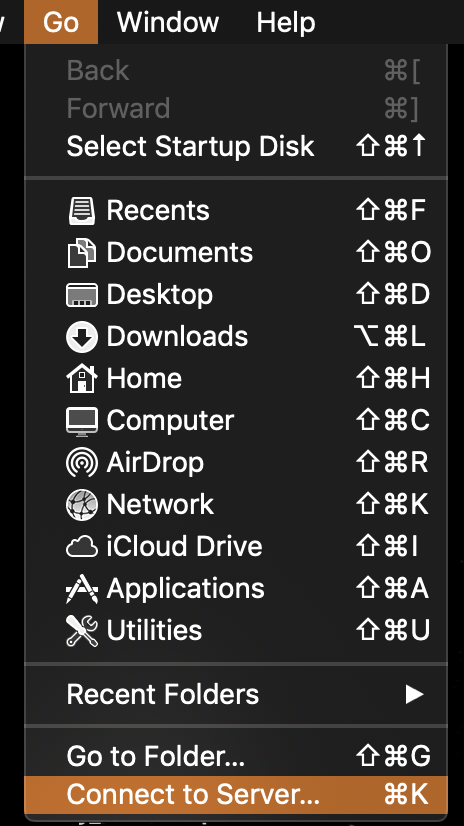
Type Server name (smb://winfscommon) and Select Connect
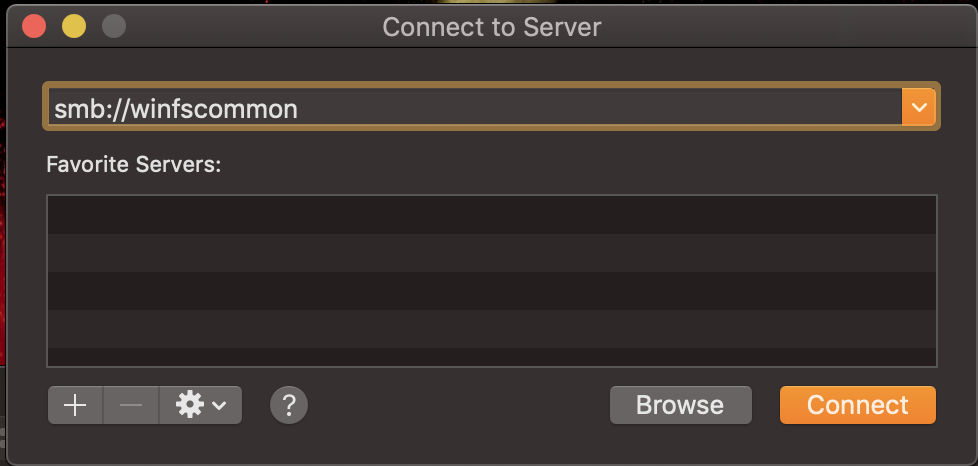
Server is available under Locations