Wireless Printing - Windows 10
Adding a printer for use on the wireless network:
- Connect to SamNet and authenticate using your SHSU username and password
- SamNet-Guest will not work for wireless printing
- Go to https://ipp.shsu.edu/printers
A list of available printers will be displayed.
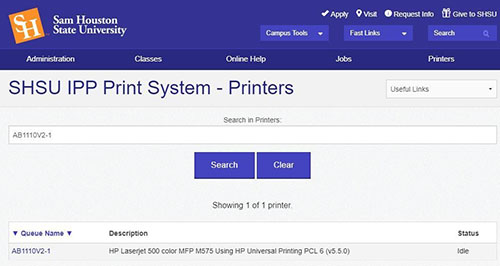
Type in the first few letters of the printer needed and select search. The name of the printer should be on the printer.
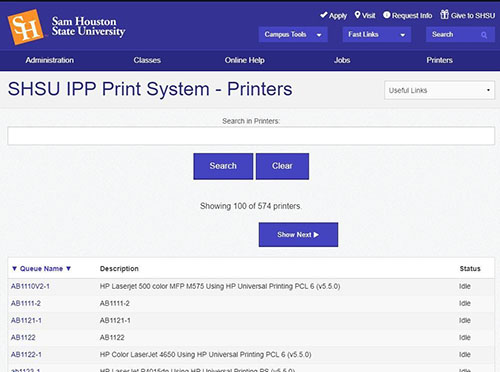
Once the printer is located, click on the printer. Copy the website listed in the browser and note the drivers that will need to be installed on the computer from the manufacturer’s website.
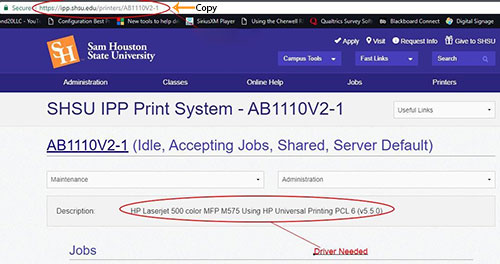
Search for Control Panel in the Search area of the Windows taskbar. Select Control Panel when the option appears, select Hardware and Sound, Devices and Printers, then Add a printer.
On the next screen, select The Printer that I want isn't listed.
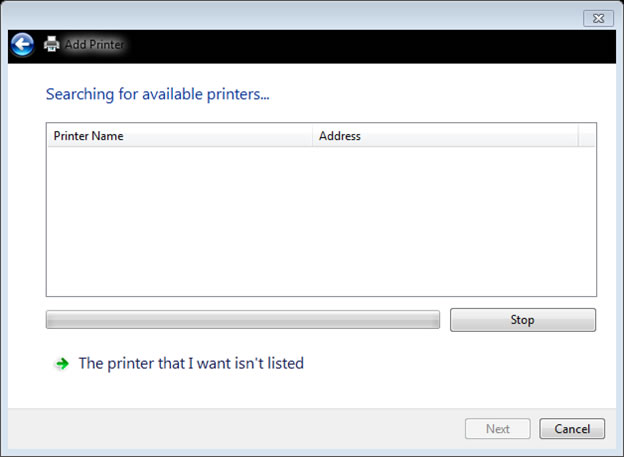
Choose Select a shared printer by name paste the website copied earlier in space provided. Click Next.
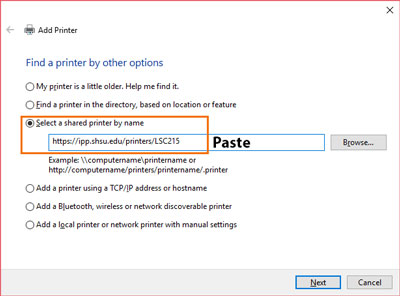
You will be prompted to select the printer driver. Refer back to the information you gathered earlier. You can go to the printer manufacturer’s website to download the drivers if they are not listed in the wizard.
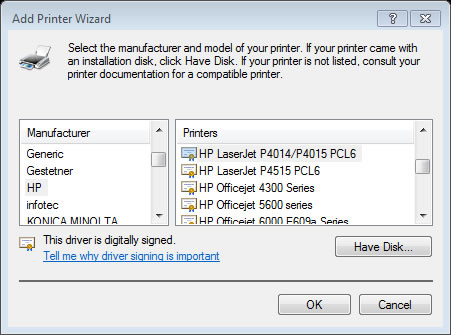
Once the drivers have installed, you should see a window indicating the printer was successfully added.
Click Next.
Print a test page here if needed.
Then click Finish.
