Remote Desktop Connection - Windows 8
Begin by getting to the live-tiles page on your computer. If you are not already there, press the windows key on your laptop (between fn and alt).
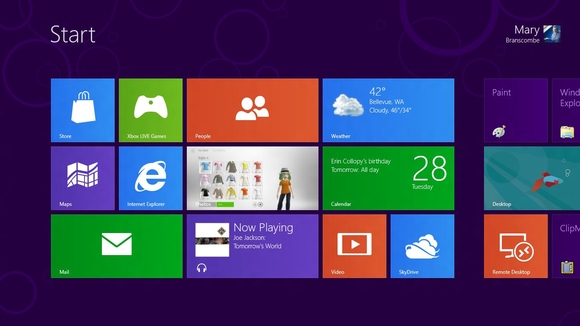
When you are in the live-tile mode, typing will bring up the search function. From here, start typing Remote Desktop. The first result should be Remote Desktop Connection.
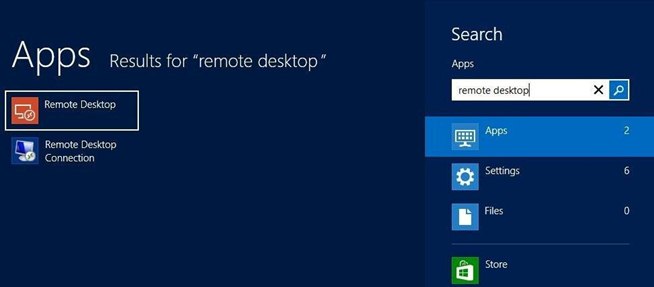
When the Remote Desktop Connection dialogue box appears you can type in remote.shsu.edu and hit Connect.
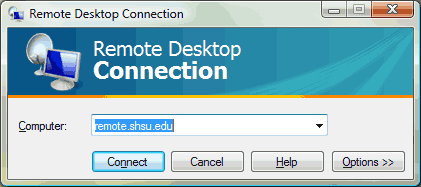
Once you try and connect to the remote server you may see this screen. If you do, check the box that says "Don't ask me again for connections to this computer". Click Yes.
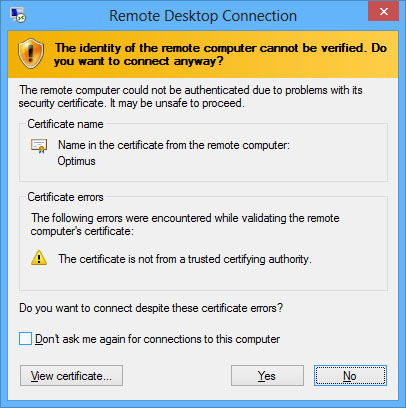
You should see the login screen. Enter your shsu\username and shsu password and click OK.
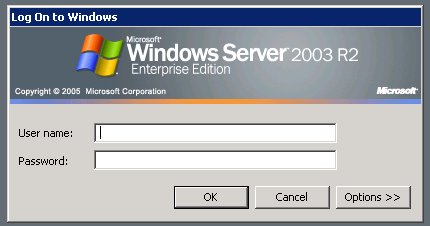
At this point, you will be connected as if you were on campus.
