Outlook - Junk Mail Automatic Filtering
By default, the Junk Email Filter is turned on and the protection level is set to No Automatic Filtering. You can make the filter more aggressive by changing the level of protection that it provides. The Junk Email Filter evaluates each incoming message based on several factors. These can include the time when the message was sent and the content of the message.
To change the options for the Junk Email Filter, do the following:
- Click Home > Junk > Junk Email Options.
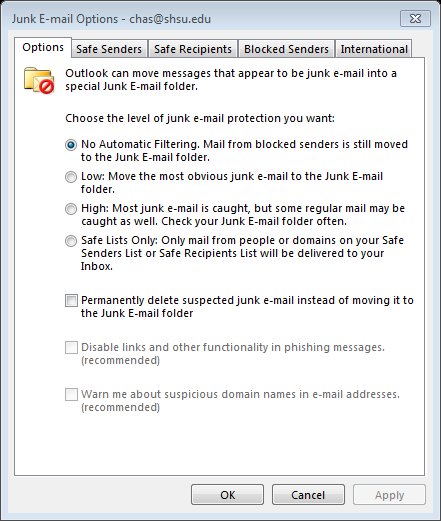
Choose the level of protection you want.
No Automatic Filtering: Although this turns off the automatic Junk E-mail Filter, messages are still evaluated by using the domain names and email addresses in your Blocked Senders List.
Note: If you want to turn off the Junk E-mail Filter, you must also remove names form the Junk E-mail Filter lists.
- Low: If you don't receive many junk messages, or want to filter only the messages that are the most obvious junk, select this option.
- High: If you receive lots of junk messages, but don’t want to restrict messages from senders on your safe lists, select this option. We recommend you occasionally check the Junk E-mail: folder to make sure that a message you wanted isn’t moved in error.
- Safe Lists Only: This is the most restrictive option. Any message that is sent neither from someone on your Safe Senders List or to a mailing list on your Safe Recipients List, is classified as junk.
