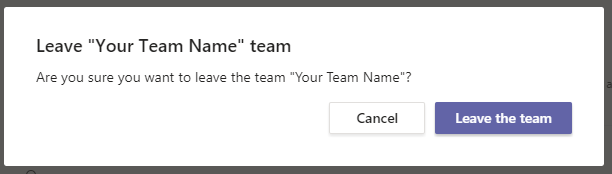Microsoft Teams: Team Options
As a team owner or member, you have various team options. The team owner can adjust what options the team members have.
-
Owner Options
Select the ellipsis (...) beside the Team name.
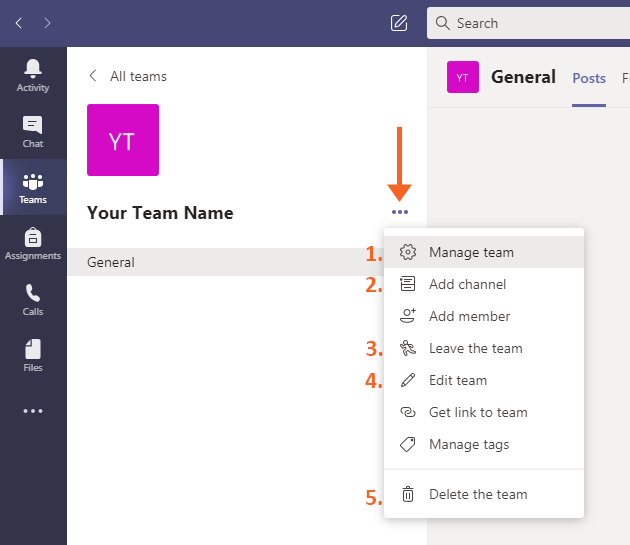
Some of the options include:
- Manage team
- Members – manage the members of the team. Note: more information on team member management can be found in Managing Teams Members
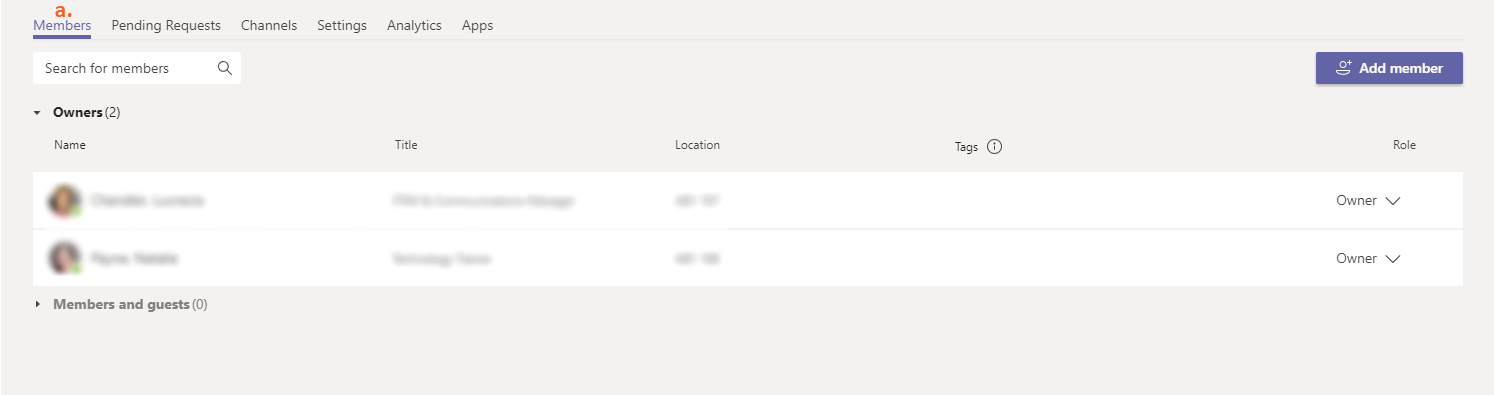
b. Channels – allows the owner to add channels and determine which channels are always visible in the channel listing.
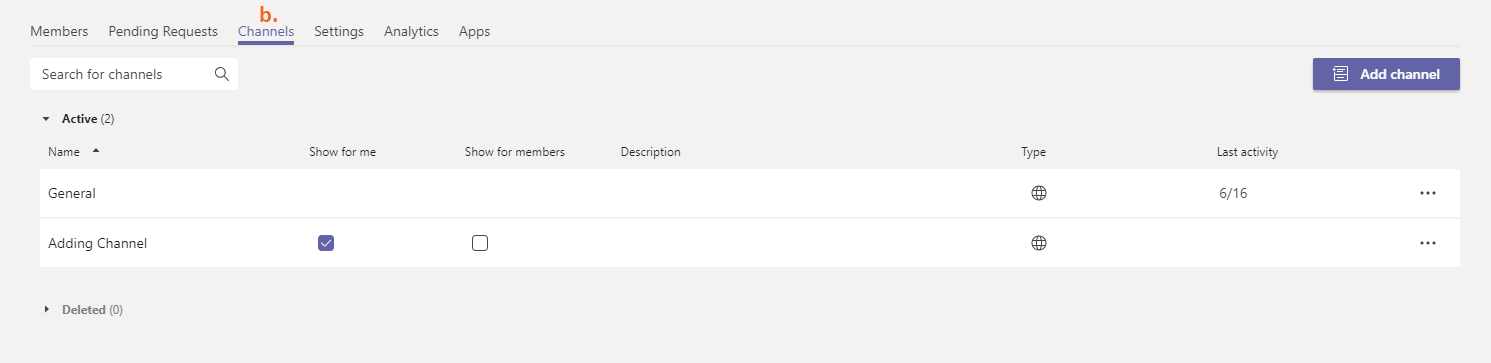
c. Settings – team owner can manage multiple team settings such as team picture, member permissions, team code, etc. Note: more details on settings can be found in Team Settings.
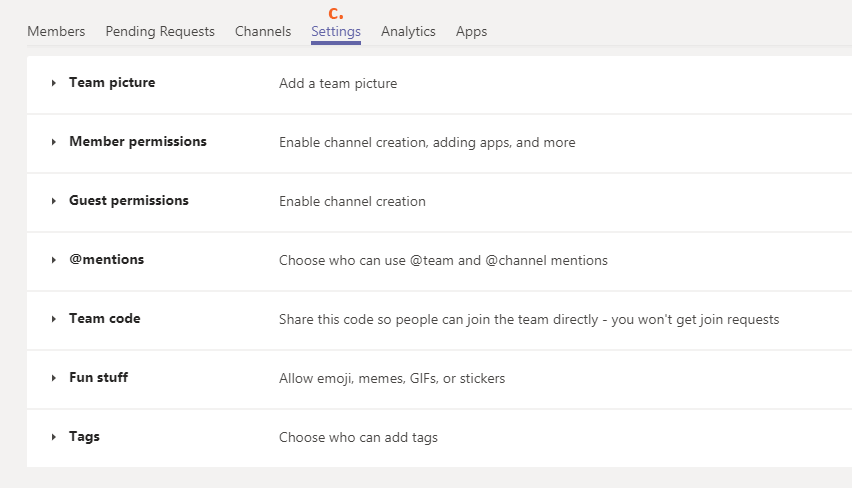
2. Add channel – create the Channel name, add a channel description if desired and set the privacy level of the channel then select Add. Privacy options include:
- Standard – Channel is accessible to everyone on the team
- Private – Channel is accessible to only a specific group of people within the team

4. Leave the team – select and confirm to leave a team
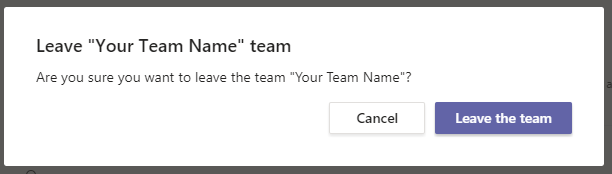
5. Edit team – allows the Team name, privacy and avatar to be edited. Privacy options include:
- Private – Only team owners can add members
- Public – Anyone in your organization can join
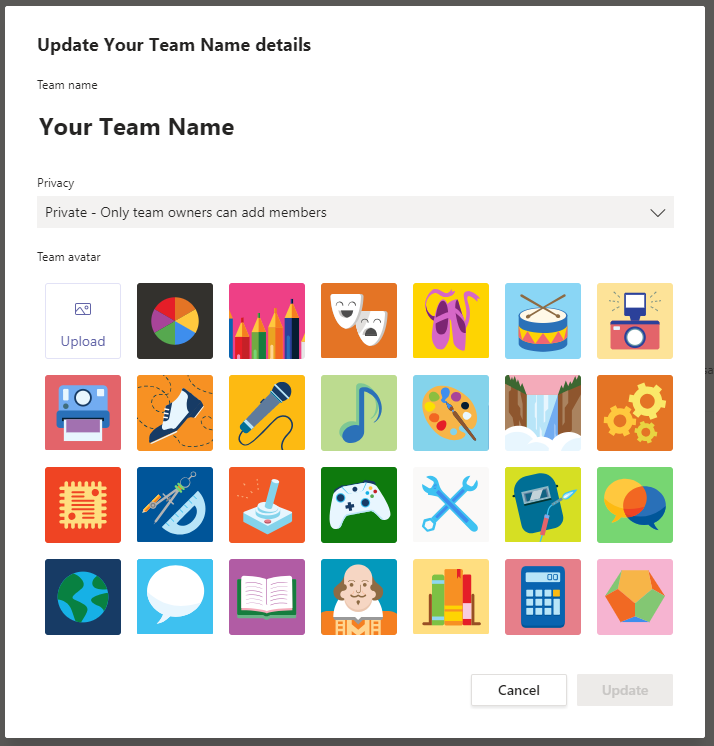
6. Delete the team – deletes the team, confirm that everything will be deleted and select Delete team.
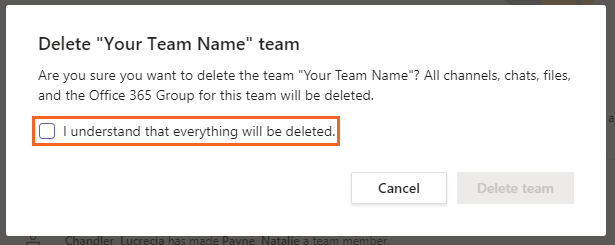
-
Member Options
As a team member, you have some capabilities to edit the team; however, some of the options are dependent on the settings the team owner has created.
To access the Team Options, select the ellipsis (...) next to the team name.
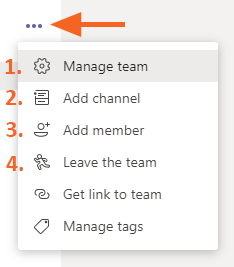
Some of the options include:
- Manage team – view team membership and channel options
a. Members – view team owners and members and if the owner has allowed it, members can add other members to the team
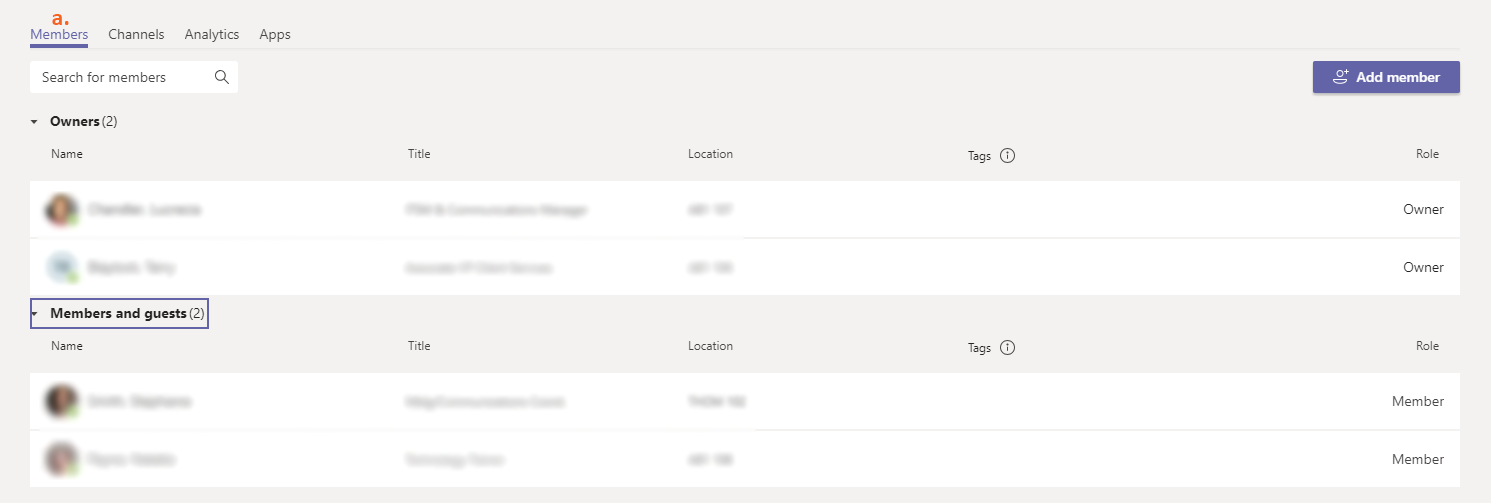
b. Channels – view the team channels and indicate which channels are automatically visible in the channel listing, members can add channels if the team owner has allowed it
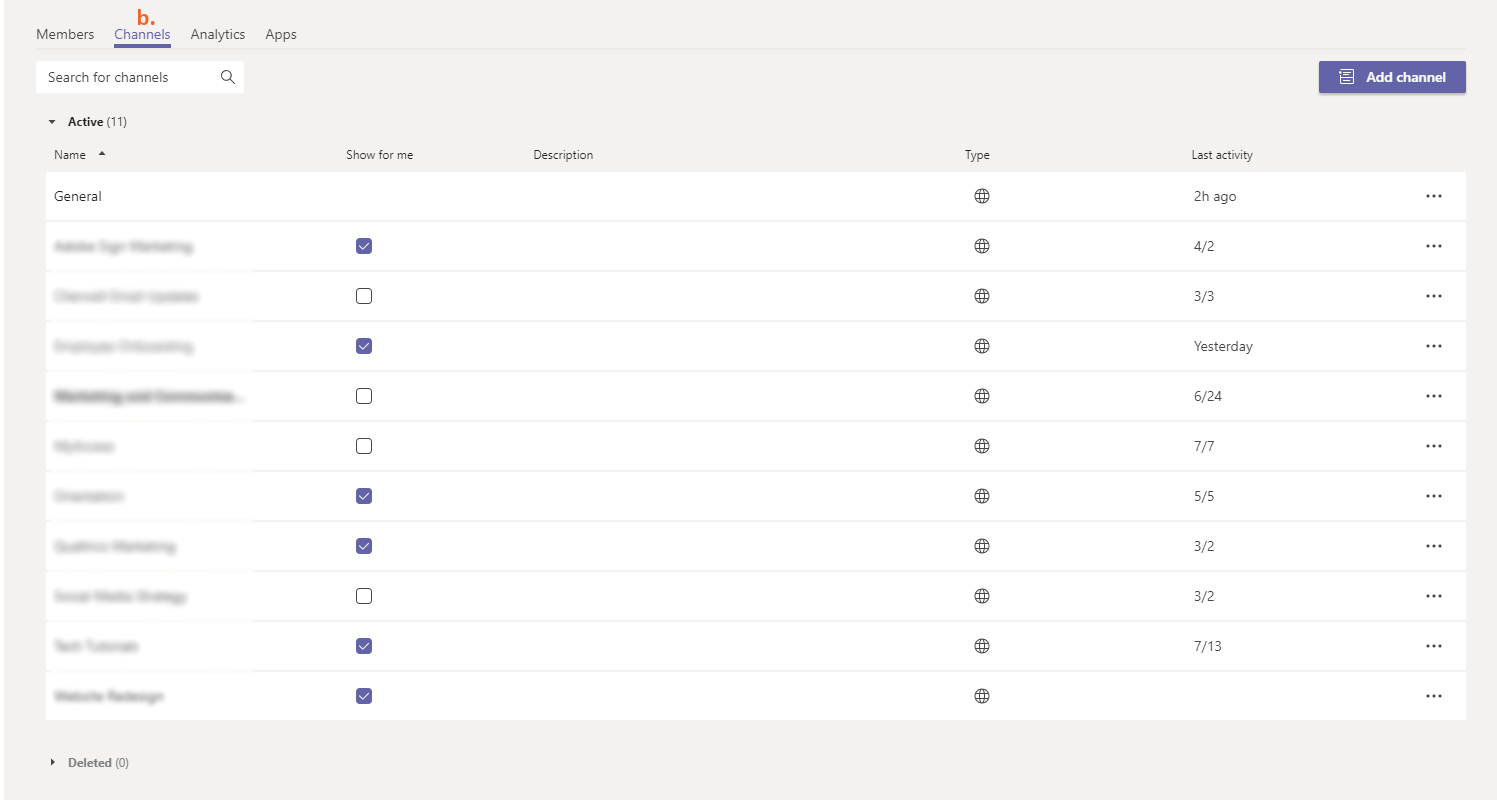
2. Add channel – create the Channel name, add a channel description if desired and set the privacy level of the channel and select Add. Privacy options include:
- Standard – channel is accessible to everyone on the team
- Private – Accessible to only a specific group of people within the team

3. Add member – depending on the team settings, a member can add others to the team or send a request to the team owner to add a member to the team
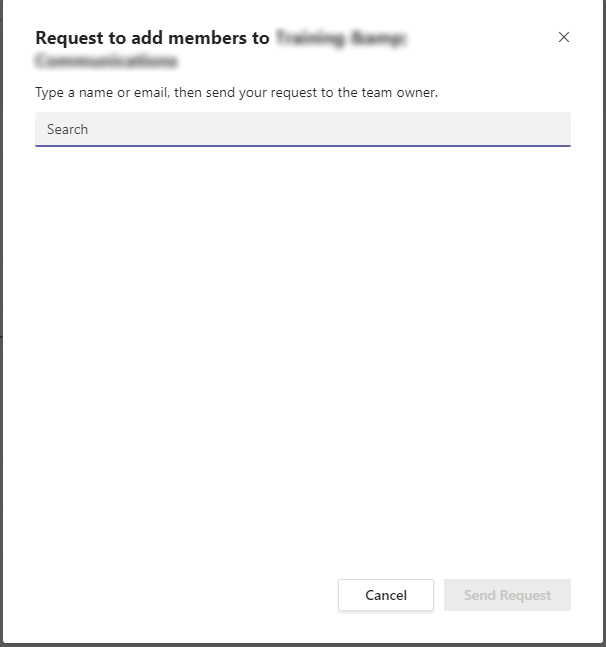
4. Leave the team – select and confirm to leave a team