Siteimprove is a service that scans the SHSU website and shows what pages have issues. Your primary goal will be to fix what errors you can in your content and report all other errors to webdev@shsu.edu.
You will need a specific account to access Siteimprove. We will be sending invites over time and you can log in once you receive it.
Here is how to check a page for issues:
- Log into Siteimprove
- Click "Select a service" then Accessibility in the upper-left corner
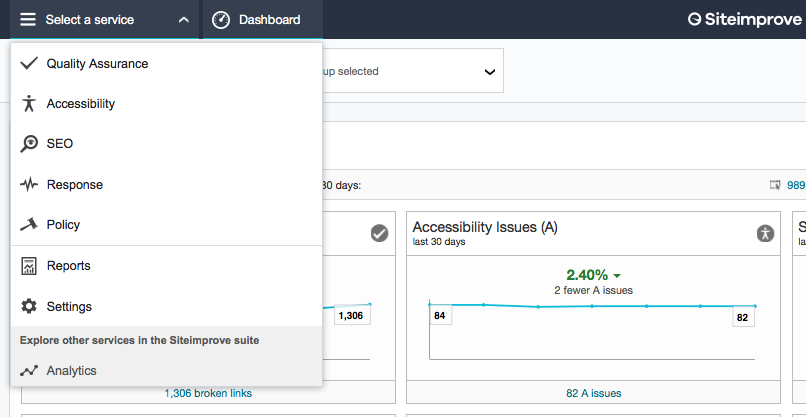
- Click Pages on the left menu
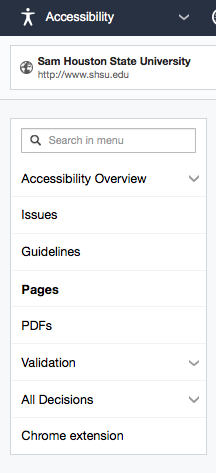
- Click on a page with that has more than 0 A or AA issues

- Next narrow down to the A and AA Errors
- Select the "Security level" drop-down
- Un-select Warnings and Review
- Select the "Conformance level" drop-down
- Click the 2nd option, A and AA
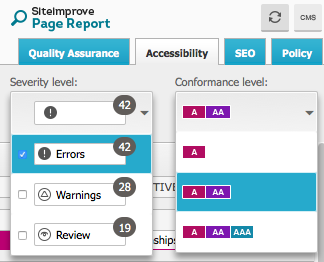
- Click any of the issues on the left-hand side. This will reveal each type of Error for that issue
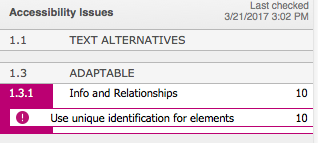
- Click on an Error. The "Instances on this page" shows each
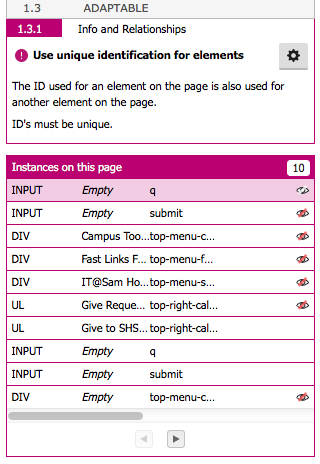
- Click on one of these Instances. If it is visible on the page it will show it on the right-hand side
- Go through each Error, fix what you can in your content, and report the rest to webdev@shsu.edu
Let us know if you have any questions.