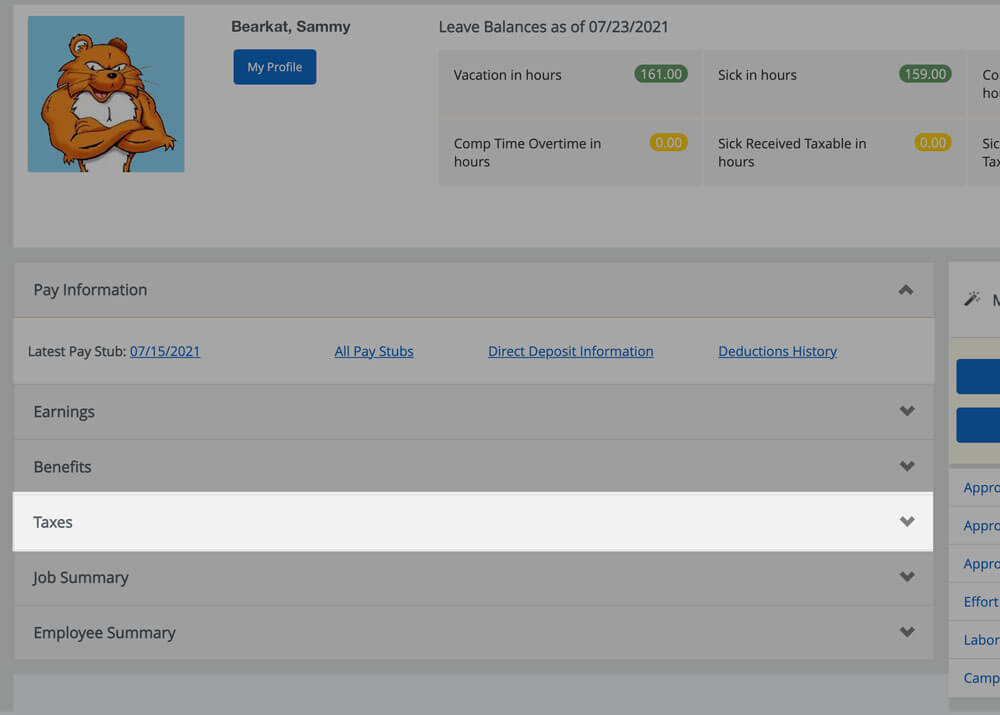Access Tax Documents
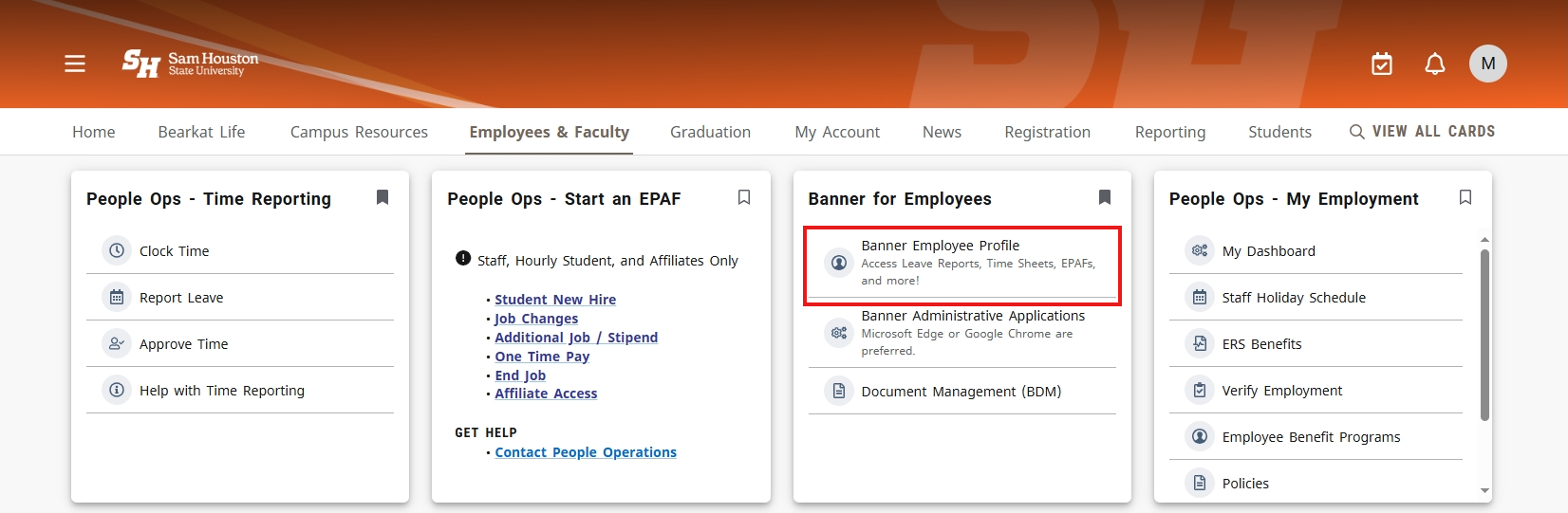
Step 1
Navigate to your Banner Employee Profile
- Log into MySam.
- Click on Employees & Faculty on the top ribbon.
- Click Banner Employee Profile.
Step 2
Click Taxes to expand options.
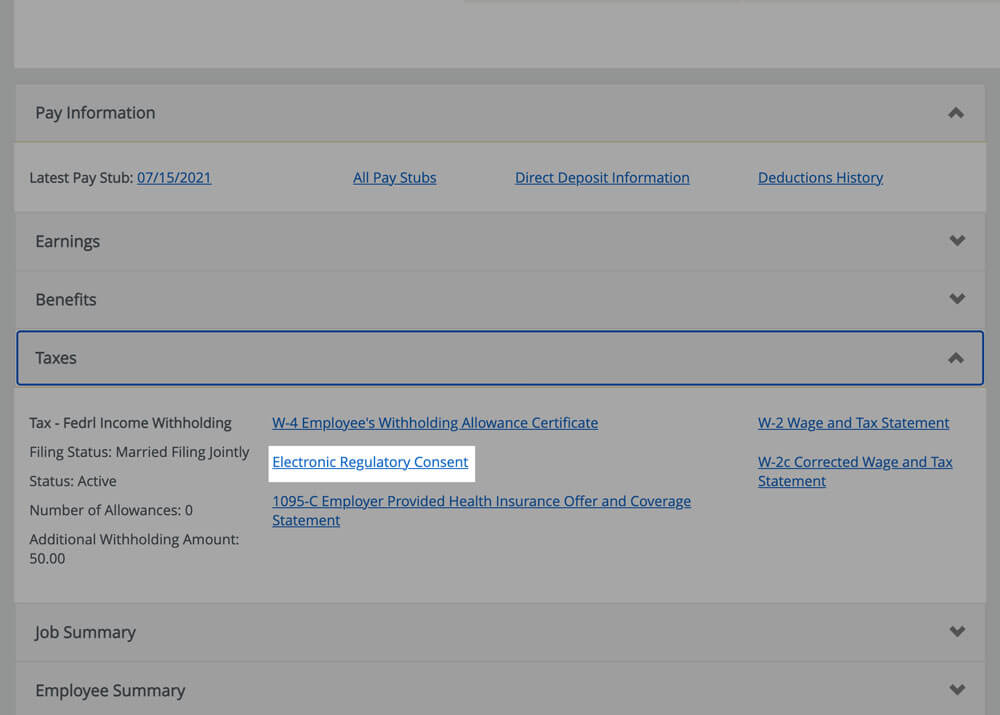
Step 3
Click Electronic Regulatory Consent
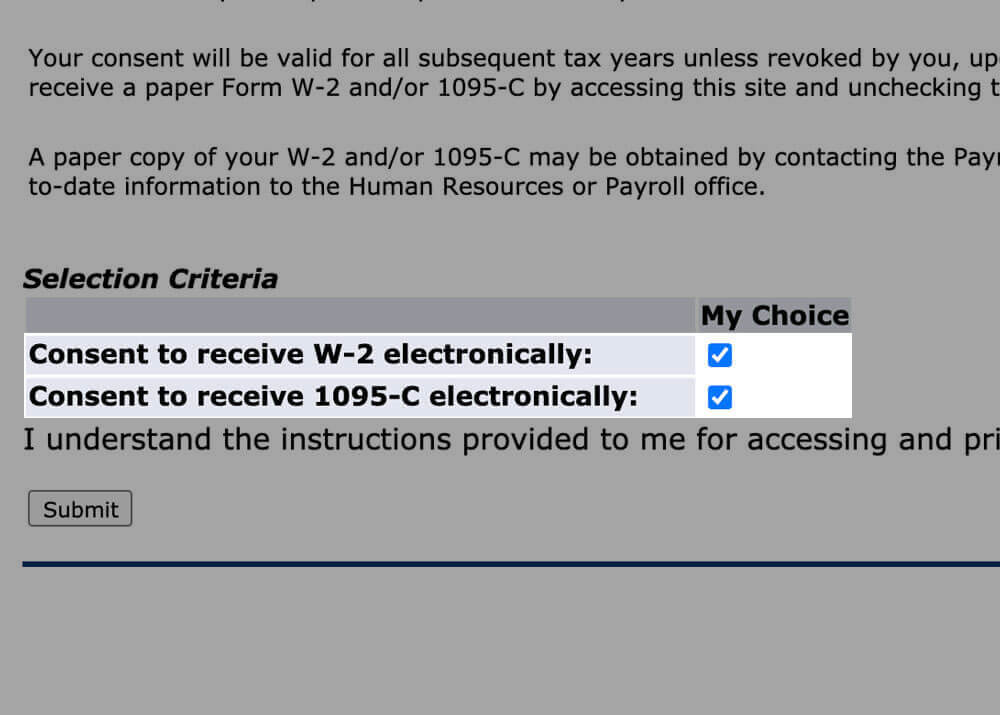
Step 4
Select the check box for each department you’d like to receive electronically.
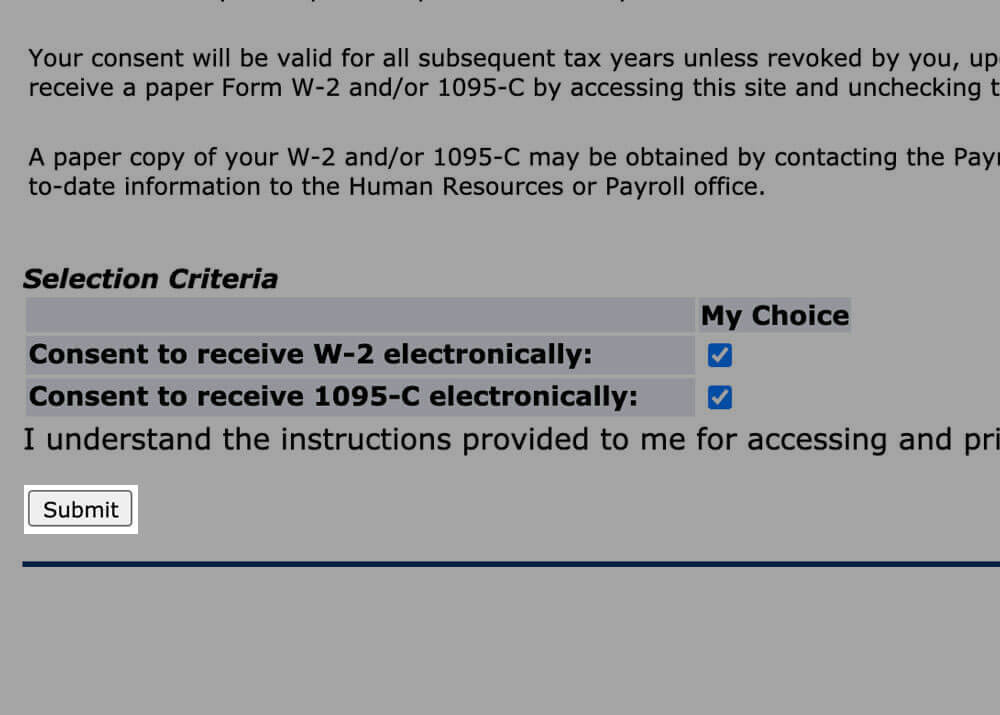
Step 5
Click submit
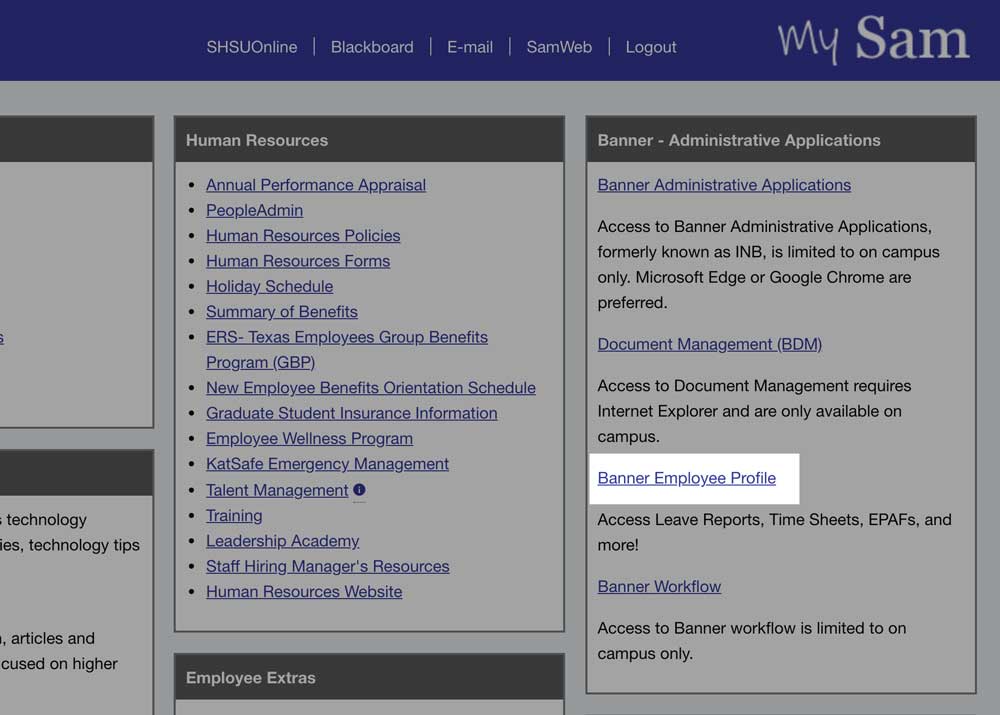
Step 1
Navigate to your Banner Employee Profile
- Log into MySam.
- Click on Employees & Faculty on the top ribbon.
- Click Banner Employee Profile.
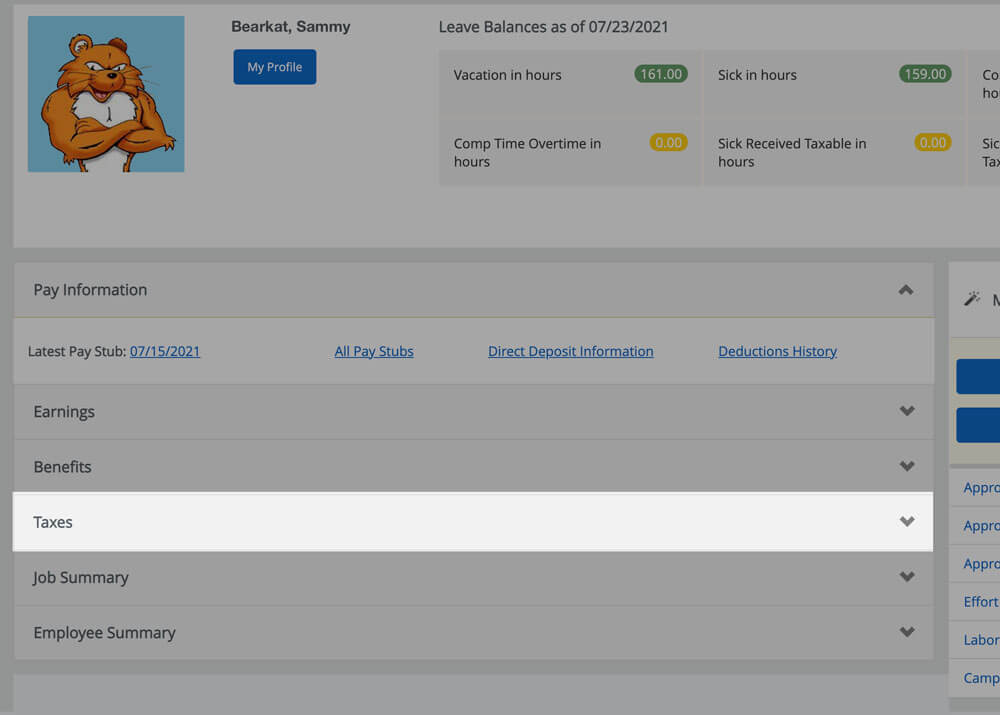
Step 2
Click Taxes to expand options.
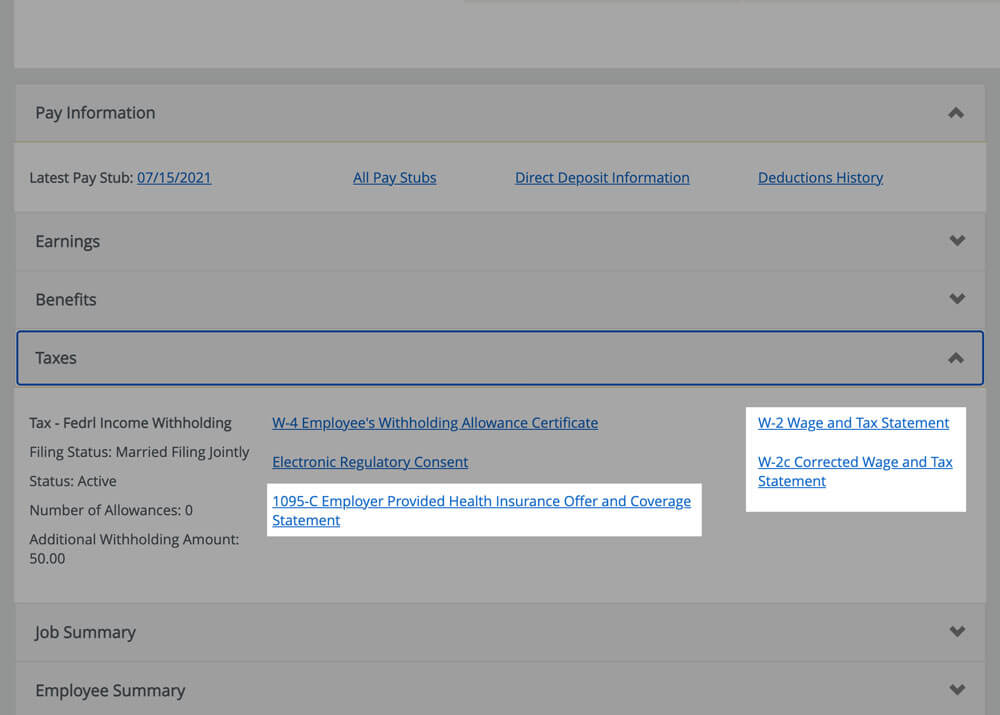
Step 3
Click W-2 Wage and Tax Statement, W-2c Corrected Wage and Tax Statement, or 1095-C Employer Provided Health Insurance Offer and Coverage Statement.
If you have a W-2c, we will let you know by phone and/or email because a correction was made. Otherwise, you will only have a W-2.
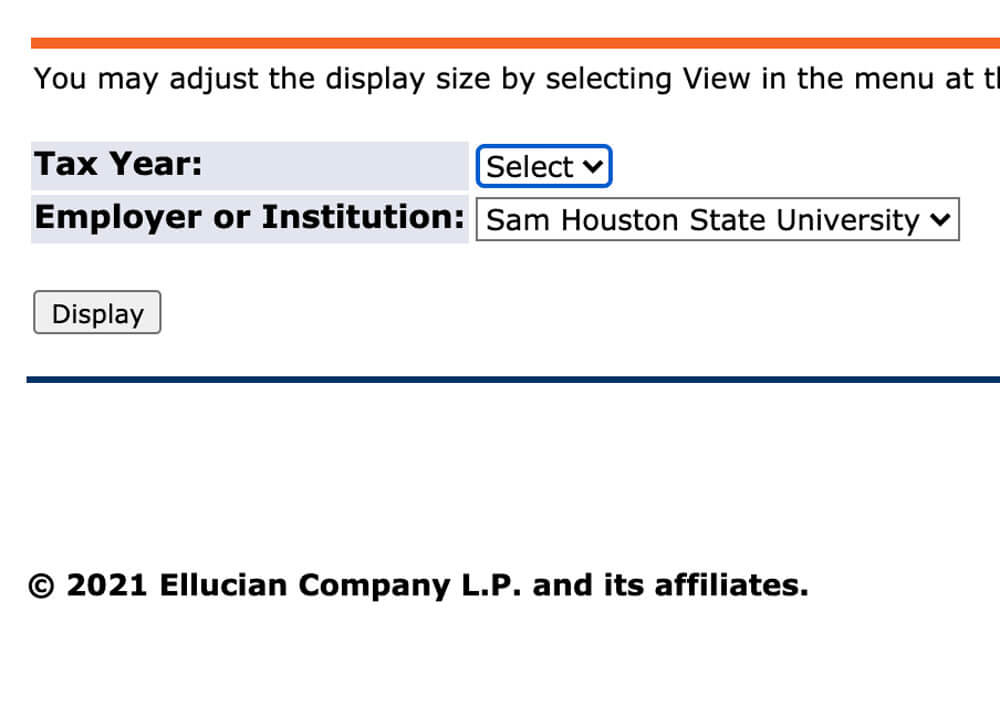
Step 4
Use the dropdowns to select the desired Tax Year, then click Display.
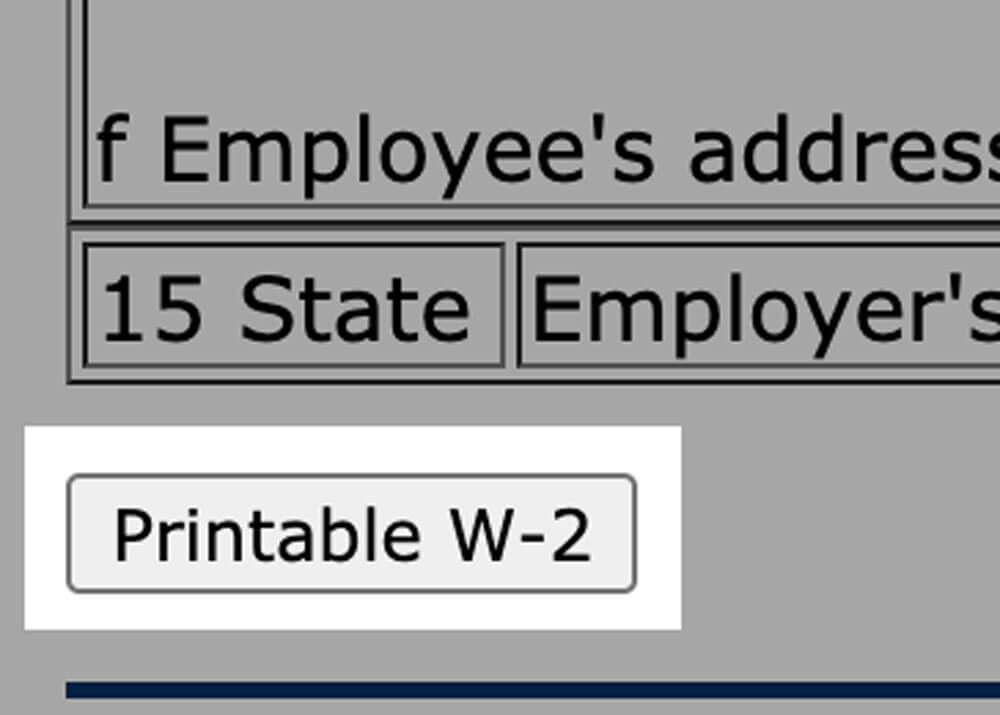
Step 5
Scroll to the bottom and click Print.
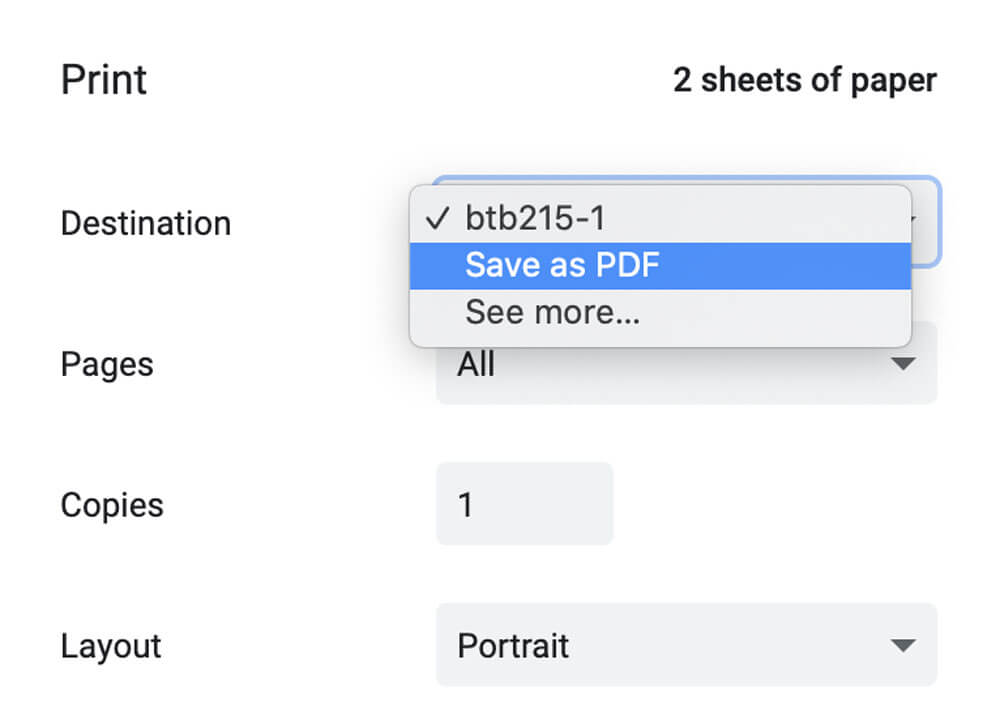
Step 6
Use the browser’s built-in function to print.
- For Windows users, press CTRL + P.
- For Mac users, press command ⌘ + P.
To save, change the printer destination to Save as PDF.
Contact Us
Physical Address
1831 University Ave, Huntsville, TX 77341 Suite 202
Mail: Box 2356