Editing the side Navigation
How the Side Navigation Works
- Automatic ordering: The side navigation reflects the order of assets (pages and folders) inside the page’s host folder.
- Nested menus: If there are subfolders with more than one page, the folder name will display as a dropdown link, and the pages inside will appear as a nested menu. Folders with single pages will add the page to the side navigation without nesting.
Note: The side navigation only includes one level of subfolders. - Display names: Navigation labels come from the Display name field on each page or folder. To change the label, edit the page or folder and update the Display name.
- Publish the folder after editing. Whenever the side navigation changes — you reorder, add or remove pages — you have to publish every page with that navigation for the changes to appear on the public site.
- Hiding image and document folders: Folders used for images or documents should not appear in navigation. To prevent them from displaying, open the folder’s Properties and uncheck Include when indexing. (See step 7 in Add a New Folder)
Reordering Navigation
You can control the order of items in the navigation by changing the order of assets inside the folder.
Steps:
- In the asset list, click the Order column header to sort by folder order.
- The numbered order you see is the order the items are displayed in the side navigation.
- Click and drag assets into the desired place order.
- Alternatively, you can select an asset and use the arrow buttons at the top of the list.
- Publish every page with the navigation for it to take affect.
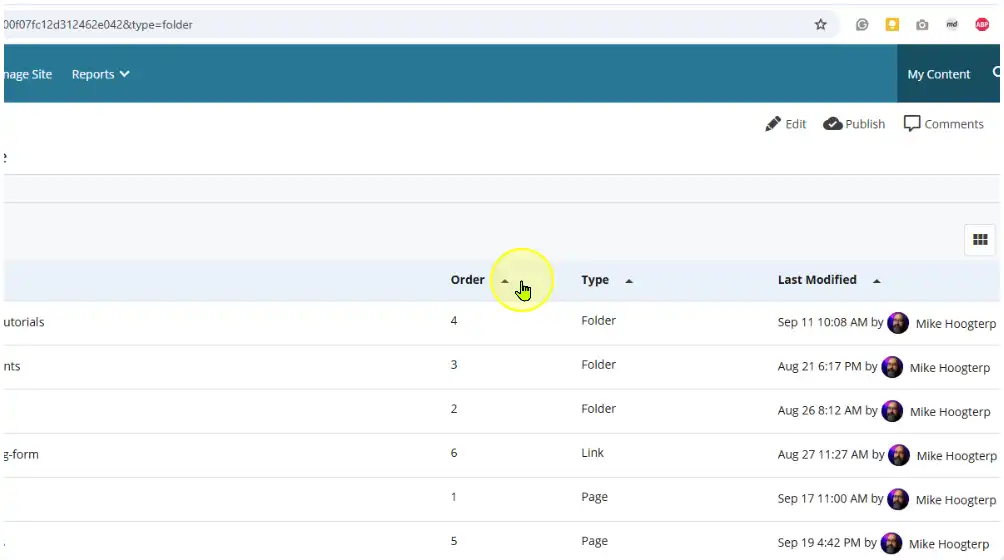
Note: The asset tree on the left side of Cascade will always appear in alphabetical order. This is for ease of navigation in the CMS—it does not reflect the live site order.