Windows 10 FAQs
This page will be updated as we receive more questions about Windows 10 and the project. If you don't see the answer to your question, please ask us.
Why is SHSU upgrading to Windows 10?
Will the upgrade to Windows 10 affect my hardware?
Will the upgrade to Windows 10 affect my software?
Will the upgrade to Windows 10 affect data that is stored on my computer?
Do I need to back up my entire C drive?
Do I need to back up my Desktop?
I have a computer not on the network. What do I do?
How do I log out of my account on Windows 10?
How do I drag and drop links to documents in Edge like I was able to in Internet Explorer?
Can I access Banner through all Windows 10 browsers?
Will there be any changes to profiles?
Will I have to re-enter saved website passwords?
I have a Mac workstation, will this impact me?
Where is the SHSU Installation Menu? How do I install software?
Why is SHSU upgrading to Windows 10?
For the past several years, Sam Houston State University has used the Windows 7 operating system for PCs. Beginning in May, after the conclusion of the Spring 2017 semester, Windows workstations are scheduled for upgrade to Windows 10.
The look and feel for Windows 10 will be different, but most functionality will already be familiar to you. In addition to the change in the look and feel, there will be improvements including enhanced security and a new web browser. Additional information and timeline updates will be included in upcoming IT@Sam Newsletters.
Will the upgrade to Windows 10 affect my hardware?
Computers purchased over four years ago that have local printers, scanners, or other peripheral devices attached will need to be checked for compatibility. This can be done through the manufacturer’s website or by e-mailing the Service Desk with the make and model of the device.
Will the upgrade to Windows 10 affect my software?
IT@Sam is evaluating managed software (e.g. Microsoft Office, Adobe Creative Cloud, etc.) and versions to see what is or isn’t compatible. If you have local software, you will need to verify its compatibility through the manufacturer’s website.
Will the upgrade to Windows 10 affect data that is stored on my computer?
Yes. Anything saved on the local computer (C drive) including files and software will be lost during the upgrade process. The upgrade will be pushed remotely on your designated date, so take time to back up your data (personal files, specialized software files like databases, etc.) to your OneDrive or S drive now. If you have any questions contact the Service Desk at x4-1950 or at servicedesk@shsu.edu.
Do I need to back up my entire C drive?
No. You do not need to back up ALL contents of your C drive to your One Drive or S Drive. You only need to copy the files that you wish to keep after the upgrade.
Do I need to back up my Desktop?
No. All files and folders on your Desktop (the screen you see when logged in) will import into Windows 10. However, if you wish you can go ahead and copy those files to your OneDrive or S drive drive as well.
I have a computer not on the network. What do I do?
Please contact the Service Desk as soon as possible with information regarding the computer including location and the special circumstances that the machine is not on the network. We will schedule a time to upgrade the computer manually.
How do I log out of my account on Windows 10?
Click on the Windows icon in the task bar, then click on your account (SH logo) and then select Sign Out.
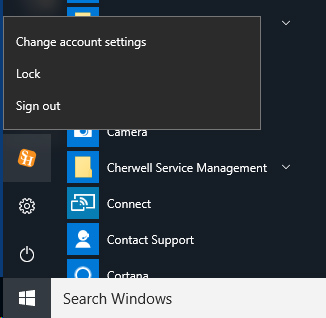
How do I drag and drop links to documents in Edge like I was able to in Internet Explorer?
Edge does not provide this same functionality. However, Internet Explorer is still available in Windows 10. You can find it by using the Task Bar search area.
Edge provides some unique features that Internet Explorer does not including the ability to mark up websites and send content to OneNote using the Make a Web Note feature. It also allows you to bookmark and add sites to a reading list in The Hub.
Can I access Banner through all Windows 10 browsers?
You will be able to access Banner SSB through any browser you prefer. However, Cognos, Banner Document Management and Banner 8/INB forms will only be accessible through Internet Explorer.
To find Internet Explorer, click on the Windows button. In the search bar, type in "Internet Explorer," and then you will see the desktop application listed in the Start Menu search results.
Will there be any changes to profiles?
Yes and no. The first time that you log into Windows 10, you will have a brand new profile created. This process could take a little while, but each log in afterwards should be much faster. Your desktop, documents, favorites, and Outlook settings will import as well. So you should not lose any data from those locations.
Some applications settings will not "roam" with you. For instance if you set up a special layout or menu system in the following applications, those settings will not be available as you move to new computers and will need to be set up on each new computer. Those applications are:
- AutoDesk (AutoCAD, DWG TrueView, Inventor, Maya, Mavisworks, and Revit)
- Adobe Creative Cloud
- OneDrive
- Mozilla
- Spotify
- Mathematica
- Macromedia
Firefox can be found on the installation menu until June 22, 2017. It will be removed after that date due to security issues. You can read about it the IT@Sam Newsletter
Will I have to re-enter saved website passwords?
Yes. The upgrade to Windows 10 will make your workstation function as though it were brand new. This means you will need to re-enter passwords and re-establish your identity after your workstation is upgraded.
Take time now to gather passwords or go through password recovery processes to reset passwords that you do not know before your workstation is upgrades (see the roll out schedule). You will also want to make sure that you know your security questions and answers to re-establish your identity. Use the following list as a starting point for important sites that require passwords:
- Social Media (Facebook, LinkedIn, Twitter, Blogs, etc)
- Financial Institutions (banks, credit cards, etc)
- Professional Websites such as community forums
- Training Websites
- Google (Gmail, Google Drive, etc)
- Pharmacy
- Benefits (ERS, UnitedHealthcare, etc)
I have a Mac workstation, will this impact me?
No. Windows 10 will not be deployed to Macintosh workstations.
No. This roll out will focus on desktops on campus. However, if you have a laptop you can place a Cherwell request to schedule a time to have your laptop upgraded at your convenience.
Where is the SHSU Installation Menu? How do I install software?
The SHSU Installation Menu is called Software Center in Windows 10. You can find Software Center by searching for it in the Taskbar search.
