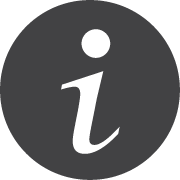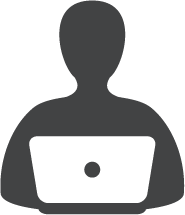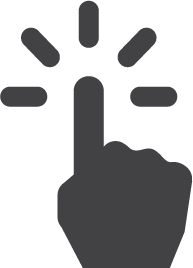SHSU Device Orientation
- Plug the device in and power on.
- Connect to a high-speed internet connection using the
 icon located in your taskbar, near the clock.
icon located in your taskbar, near the clock.
- On campus, the device will automatically connect to SamNet Managed WiFi network.
- Off campus, you will need at least 25 Mbps minimum download and upload speed. To test your connection, please visit our Test Internet Connection page. - Log in using your current SHSU Username and Password.
- Verify your file storage options, such as OneDrive, S Drive and T Drive are available on your device. OneDrive is the preferred file storage system for your work documents on this device.
- Maintenance & Care
- To keep your laptop secure and running at maximum efficiency, it will need to remain on and connected to the internet frequently and overnight. For more details regarding updates, please visit our Maintenance and Care page.
- Every employee is responsible for making sure devices are updated in a timely manner to avoid having the device locked. For more information, please reference Network Use and Vulnerability Assessment Policy (IT-12).
- Ensure you are practicing safe computingto prevent any security issues described in the Annual Cybersecurity Awareness Training.
- If you notice that your laptop is acting unusual or you see files that shouldn't be on it, contact the IT@Sam Service Desk immediately.
- If you need support for your device, please contact the IT@Sam Service Desk at 936-294-1950 or submit a remote support session at https://support.shsu.edu.
- Do NOT take your device to a local vendor. Reference Third Party Access Policy (IT-28) for more information regarding standards for accessing or connecting to SHSU information technology resources.
- You can learn more about your SHSU laptop by watching the video or selecting one of the tutorials below.