Remote Desktop Connection - Windows 10
First, search for remote in the Taskbar Search bar. Select Remote Desktop Connection.
(Please note: If the search bar is not visible, click the magnifying glass icon ![]() first to display it.)
first to display it.)
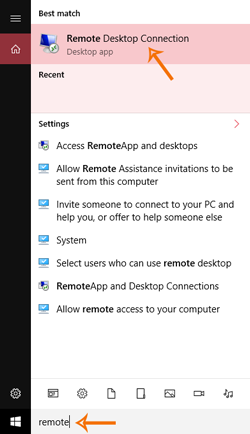
When the Remote Desktop Connection dialogue box appears, type in remote.shsu.edu and click Connect.
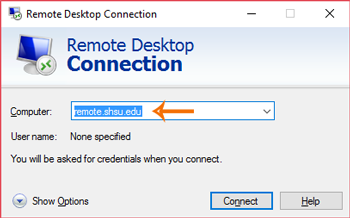
At the login screen enter shsu\Username and Password and select OK.
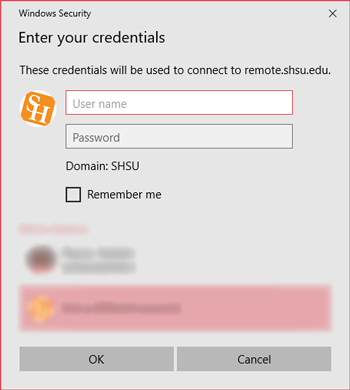
At this point, the computer is connected to the roaming profile as if on campus.
Additional Remote Options
To gain access to printers and local drives, access the Show Options before login.
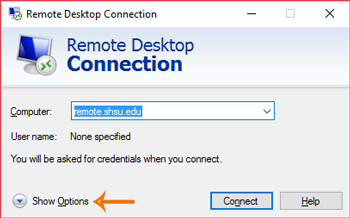
Click the Local Resources tab and select More.
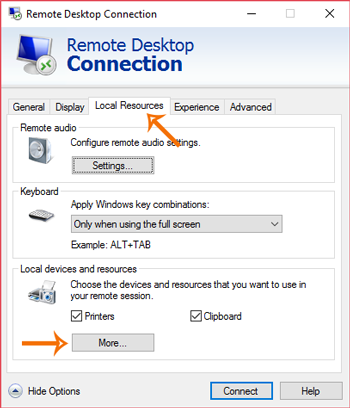
From this screen, place a check next to Drives.
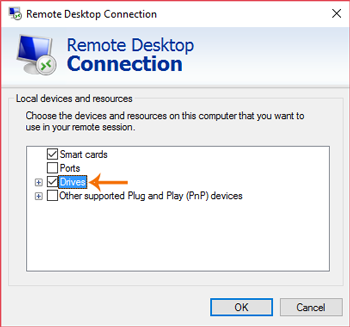
Click OK then Connect.
Note to Faculty/Staff: When connecting to an office computer, other local resources, such as C:/ drive or any CD-R/DVD drives will not be available for use. Remote.shsu.edu does not connect to a particular computer, but to an on-campus computer allowing access to a profile.
